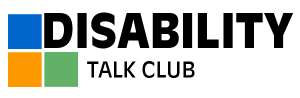How To Unlock Disabled Ipad Without Itunes Using Drfone
There are many ways to unlock an, iPad and one of them is to use iTunes. Although iTunes offers an effective way of getting rid of disabled iPad, we can try Dr. Fone Screen Unlock . The issue mainly occurs because users forget the passcode or they purchase a second-hand iPad without resetting it completely. To use this tool, you do not have to be a smart techie. It permits the user to unlock an iPad with a few clicks.
4,624,541 people have downloaded it
Moreover, the Dr. Fone Screen Unlock bypassing tool helps unlock Apple ID. Because 50 million customers trust this product, your data is in the right hand. It supports most of the iPhone and iPad, including older and latest models. The steps to unlock disabled iPad using Dr. Fone Screen Unlock are as follows:
Step 1: Connect your iPad
Go to the link from where you can download the required tool and run this software after installation. Select âScreen Unlockâ out of all the given options.
Step 2: Connect Device
Now, use the right cable to connect your iPad and then click on âUnlock iOS screen.â
Step 3: Boot your iPad in Recovery or DFU mode
Before bypassing the iPhone lock screen, it is crucial to boot it in either Recovery or DFU mode. The instructions will be present on the screen. Keep in mind that for the iOS lock screen, recovery mode is set by default. If you are unable to activate it, you can click on the link present at the bottom to boot in DFU mode.
What Is Recovery And Dfu Mode
Software- or app-related iOS device problems can usually be resolved via Recovery Mode or DFU Mode.
Recovery Mode
In Recovery Mode, your iPhone enters iBoot bootloader mode. Your iDevice will appear with the “connect to iTunes” screen upon entering recovery mode. Using iTunes, you can restore your iPhone to fix issues like iOS stuck on the Apple logo, iOS download corruption, iPhone not responding, and more. Your device will then update to the latest iOS version.
DFU Mode
In DFU Mode, you can restore iPhones from any state. You can use DFU mode to upgrade firmware, downgrade firmware, and even restart your jailbroken device. You can make low-level changes to running software while in DFU Mode.
Difference between Recovery Mode and DFU Mode
iBoot is the major difference between Recovery mode and DFU mode. When you restore or update your iPhone using recovery mode, iBoot is used. In contrast, in DFU mode, the iBoot is bypassed, so you can downgrade the current firmware because no iBoot agent is present.
How to set up my iPad after unlocking it?
- You can transfer your information from another device to a new iPhone, iPad, or iPod touch when you switch to a new device.
- If not, you can set up your first iOS device. You can follow the Apple tutorial for complete guidance.
How To Unlock A Disabled Ipad Without Itunes Via Tenorshare 4ukey
Tenorshare 4uKey Password Unlocker is a professional password unlocking application that removes passwords from iPads and iPhones, among other devices. The best part is that you can use it after your iPad has already become disabled by downloading it to your PC.
Step 1: Download Tenorshare 4uKey Password Unlocker
Step 2: Connect your iPad with a cable to your computer
Step 3: 4uKey will automatically detect your device, so click on next
Step 4: Download the relevant firmware to your computer
Step 5: Click on start remove
Step 6: Disconnect your device and restart it successfully removes the lock screen.
The password removal process itself only takes a few minutes. After youve completed the process, youll be able to use your iPad once again.
Its a simple and easy process that will remove your devices passwords and let you access it once again. The best part is that you dont need iTunes to use Tenorshare 4uKey Password Unlocker.
Read Also: Vietnam Veterans Of America Pick Up Donations
Unlock Ipad Is Disabled Connect To Itunes Without Itunes Or Computer
iOS devices can show a long list of errors that users find distressing to deal with. One in particular that frustrates iPad owners is iPad is disabled connect to iTunes. It seems a simple enough fix, but often it turns out to be a lot harder than just connecting the iPad to a computer and opening iTunes.
If this doesnt resolve it, users typically get lost and have no idea what else to do. With the help of this guide, youll be able to resolve it quickly and easily.
How To Unlock Disabled Ipad With Find My Ipad
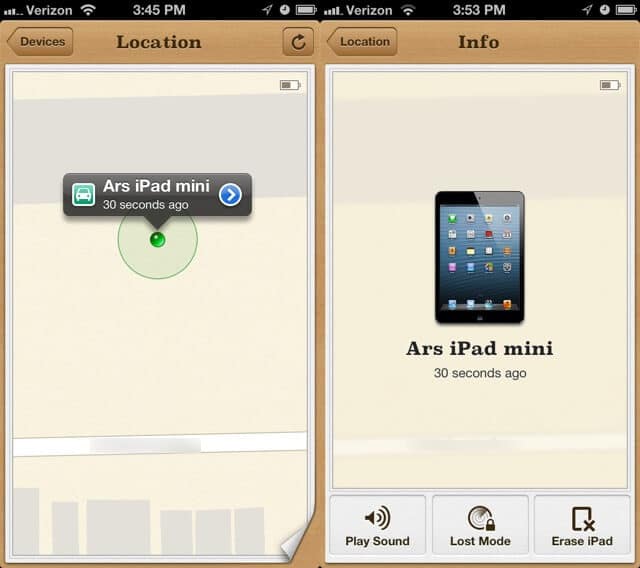
Find my iPad is an app embedded in all iPad much like Find my iPhone. It is pretty helpful to track a lost device, lock the device, and also completely erase its data.
To use Find my iPad to unlock your disabled iPad follow the steps as under:
Step 1.Log into iCloud.com
First of all, you should log in to your iCloud account using the Apple ID of the disabled iPad.
Step 2. Select device
Now, click on the “Find my iPad” icon and select your iPad name from the page.
Step 3. Erase device
Once you see that your device name has been displayed on the screen, you can select the “Erase iPad” option to remotely unlock and restore it to factory settings.
Note: For this method to work you should have previously activated the “Find my iPad” option on your device before it was disabled.
You May Like: Social Security Scam Calls 2021
Unlock Disabled Ipad With Icloud Best For Unlocking Disabled Ipad Without Computer
iCloud provides a free way to unlock disabled iPad through iCloud.com or Find My app. It is in essence resetting your iPad to factory settings and once its done, you have to set up your iPad from scratch with all your data lost away. Even though you can later restore data from iTunes or iCloud backup , youll inevitably lose App data and other important data that iTunes and iCloud dont support to back up.
How To Reset A Disabled Ipad Mini Without Itunes Via Find My Ipad
Find My iPad is a default feature in iPad to locate, reset, and lock your iPad when lost or stolen. Besides, it also unlocks your locked or disabled iPad by erasing it remotely. Assume you have enabled the feature on your disabled iPad previously. You can follow these steps to restore factory settings on the iPad without iTunes.
How to unlock the iPad without connecting to iTunes?
1. Open iCloud.com/find from a computer or another device’s browser and sign in with the same Apple ID associated with your disabled iPad.
2. Choose your disabled iPad under All Devices and click the Erase iPad option.
3. Follow the on-screen guide to restore your iPad to factory settings. Then it will also remove the lock screen.
Read Also: Is Disability Insurance Taxable In Canada
Why Is Your Ipad Disabled
When you enter the incorrect passcode six times continuously, your iPad will be locked for one minute. If you try again, it will lock itself for 5 minutes. And the 8th wrong attempt will disable itself for 15 minutes. Then the 10th for one hour.
At this moment, if you enter the wrong passcode once again, your iPad will become disabled forever with a message prompts on the screen, “iPad is disabled, connect to iTunes”.
What’s worse, if you have allowed it to erase your device content after ten failed attempts, you will also lose data from your iPad, which can be problematic. Luckily, you can restore the iPad without iTunes by following the instructions below.
How To Unlock Disabled Ipad Without Itunes Icloud Find My Iphone
You are allowed to unlock the disabled iPad with iCloud remotely by following the instructions below. However, you ought to have enabled “Find My iPhone” option before and remember your iCloud account.
Step 1: Go to icloud.com on any browser of your device
Step 2: Log in iCloud account with Apple ID and passcode
Step 3: Access “Find iPhone” and click “All Device”
Step 4: Select your disabled iPad and click “Erase iPad” to remove its passcode
Step 5: Go to set up it as new and restore data from a backup.
You May Like: Can You Get Ptsd From Having Cancer
How To Get Into Disabled Ipad Without Itunes With Siri
Suppose your iPad runs iPadOS 8 to iPadOS 11. In that case, you can use the Siri loophole to unlock your iPad.
To reset the passcode on an iPad without iTunes:
1. Press and hold the Home button on your iPad to activate Siri and ask Siri, “What time is it now?”
2. Siri will tell you the time. Just click the lock on the screen > tap the + icon on the World Clock screen to add a new clock > enter any city name on the next screen.
3. Input anything in the text field > click and hold the text to choose Select All> click > Message.
4. Type anything on the next screen > tap the + icon > select the Create New Contact option > tap Add a photo to add a photo for the contact. Next, it will open the Photos app.
5. Don’t select photos and wait for a few minutes before pressing the Home button. If successful, your iPad should be unlocked now.
Key Features Of Tuneskit Iphone Unlocker
- Fully compatible with most iOS device models
- Unlock disabled iPad without iTunes and Apple ID
- Allow users to factory reset iDevices without passcode
- Easy-to-use feature and user-friendly interface
- Supports the latest iOS version including iOS 15
Let’s see how to unlock a disabled iPad using TunesKit iPhone Unlocker.
Also Check: What Is The Medical Model Of Disability
How To Unlock Disabled Ipad With Icloud Without Computer
- Step 1: Open Find My app on another Apple device logged in with the same Apple ID as the iPad. Here Ill take iPhone as an example.
- Step 2: Go to Devices and tap your disabled iPad.
- Step 3: Scroll down and tap Erase This Device.
- Step 4: Tap on the Continue button to confirm.
- Step 5: Enter a phone number, which is unnecessary if you havent lose your iPad. Then tap Erase at the upper right corner.
- Step 6: Enter your Apple ID password to continue.
- Step 7: Now your iPad will be erased in the next few minutes and after that you can choose whether or not to remove it from your current Apple ID. To remove it, youll have to enter your Apple ID password again.
Using Phone Recovery Mode To Unlock An Ipad
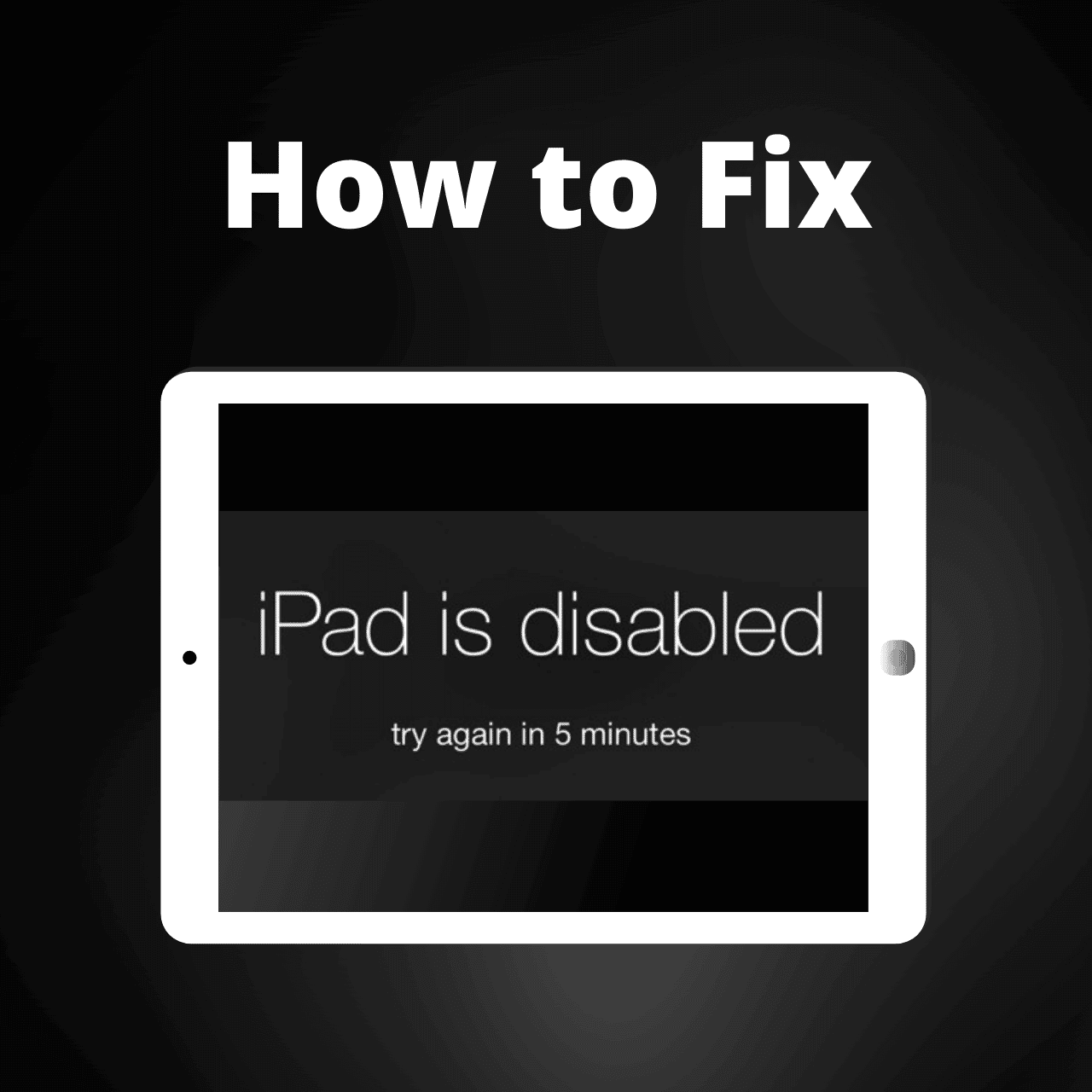
Another solution that you can try to unlock the passcode on your iPad is the DFU mode, alsoknown as the recovery method. This fix is quite similar to the iTunes restore, which we will discuss in the next section.
However, the recovery method is helpful in more situations as compared to its counterpart. It is possible to try the recovery setup even if you are not able to use iTunes Restore. The only requirement for executing this on your own device is that your iTunes should be upgraded to the latest possible version.
You will have to start by putting your iPad device into recovery setup, and the instructions for this will differ based on the iPad model you are using. If your device is locked with a face ID, you will need to simultaneously press the Power and Home button to turn the device off, and you will need to keep the button pressed until it restarts and enters recovery setup.
To access recovery with the Home button, you will need to press both the Top and the Side buttons when turning the iPad off. Once you see a message telling you that iTunes has detected an iPad entering the recovery setup, you can release the pressed Home button.
Now, you will see an option to either update or restore your iPad on the screen. For the purpose of this guide, you will need to choose the latter option. You can easily reset the passcode after this process.
Read Also: How Is Disability Viewed As A Social Construct
Unlock Disabled Ipad With Itunes
There are a few ways you might be able to get it back. The usual way is to connect to iTunes and set the device into recovery mode and restore a previous backup. But this only really works if it was the machine you originally backed the machine up on. For starters the backup wont be on any other computer, and also you authorised the device on that computer so it will allow you to get in.
Turn off the iOS device, press and hold iPad home button then connect it to the USB wire and connect to your computer. You will see Apple logo which will turn into recovery logo shortly.
iTunes will recognise the device and off you go. You can restore your iPad now.
The down side of that of course is that you may restore an older version of the machine than you currently have. Any new data won’t be on the backup. Also what if you are away someone and have a computer but it’s not the one you backed the machine up on?
Resetting The Ipad With Itunes
Before getting started, make sure that your computer has the latest version of iTunes installed and that you have a strong internet connection. Resetting an iPad is time sensitive, and your computer will need to download and install software on the iPad. If the process takes longer than 15 minutes, it will automatically abort the process and you will need to start all over again.
Apple computers come with iTunes already, so you can open it and update it if prompted. If you have a Windows PC, you can download iTunes from the Microsoft Store if you don’t already have it.
You May Like: How To Get Long Term Disability
Option : How To Restore Disabled Ipad Without Itunes
Nowhere to find iTunes on your Mac computer to use for restoring and unlocking disabled iPad? Apple kills off iTunes application and replaces it with Finder to take care of syncing and restoring tasks since macOS Catalina.
Here is how you can factory reset disabled iPad without iTunes in newer macOS.
1. Take a Lightning cable and plug one end to your iPad, but don’t connect to the computer.
3. Launch Finder app on Mac and select your tablet from sidebar.
4. Click “Restore” option to restore your iPad.
Unlock iPad from recovery mode with Finder.
How To Unlock Ipad Through Icloud Find My Without Password
Given that Find My iPad feature has been set up before the iPad becomes disabled due to the loss of lock screen password, try restoring the iPad with the iCloud remote wipe.
The process will immediately trigger once you hit the Erase iPad option, as long as your device is linked to the internet in Wi-Fi network or cellular data. Do the following on a computer or any mobile phone except your iPad in question.
1. Go to iCloud Find My page, then log into your Apple credentials tied to your iPad.
2. Click All Devices at the top.
3. From the drop-down menu, select your locked iPad you would like to reset completely.
4. Click Erase iPad, and the click Erase to let the process begin.
After iPad is erased and unlocked, use the prompts to set it up. In the App & Data screen, you can opt for the option to restore your iPad from the backup, or start the device as new. It’s up to you.
As you can see, we previously mentioned three useful methods to reset iPad without password, in an effort to bypass an iPad when disabled. Keep note that the process wipes all your content, app data and settings on the device and unless you have a backup kept on iCloud or local computer, you will lose anything.
Read Also: What Is Social Security Disability Payments Based On
How Do You Unlock A Disabled Ipad Without Itunes
How to Unlock My iPad If It Is Disabled?
Vous pouvez utiliser un ordinateur pour connecter votre téléphone handicapé à l’Internet. Cliquez sur Restaurer sur votre ordinateur. Une fois ce processus terminé, vous pourrez à nouveau utiliser votre téléphone.
Why My Ipad Says Disabled Connect To Itunes
The most common question we get is users wondering why iPad is disabled connect to iTunes has suddenly shown. In some rare cases, it can happen for no reason, but the majority of people have simply gotten their password wrong too many times.
If you repeatedly enter the wrong iPad passcode, you eventually reach the limit. After up to 10 attempts, you will be locked out until you connect to iTunes.
Recommended Reading: Can You Work When Your On Disability
Unlock Disabled Ipad Without Itunes With Icloud
To use this method, check if your iPad meets the requirements.
Make sure you have your Apple ID and password.
Youve turned on Find My iPad.
Your iPad is connected to Wi-Fi.
Step 1: Open iCloud.com with any of your browsers: icloud.com/find.
Step 2: Click All Devices. And select the iPad you want to erase. If it is already your device name, click the top middle name to switch devices.
Step 3: Click Erase iPad.
Step 4: Enter your Apple ID and password. If youre not using a trusted browser, answer your security questions or enter the verification code sent to your other devices. If youre using your own computer and want to skip the verification step in the future, click Trust. If you choose Dont Trust, the process will be interrupted.
Step 5: Confirm erase and proceed.
Unlock Disabled Ipad On A Mac Automatically
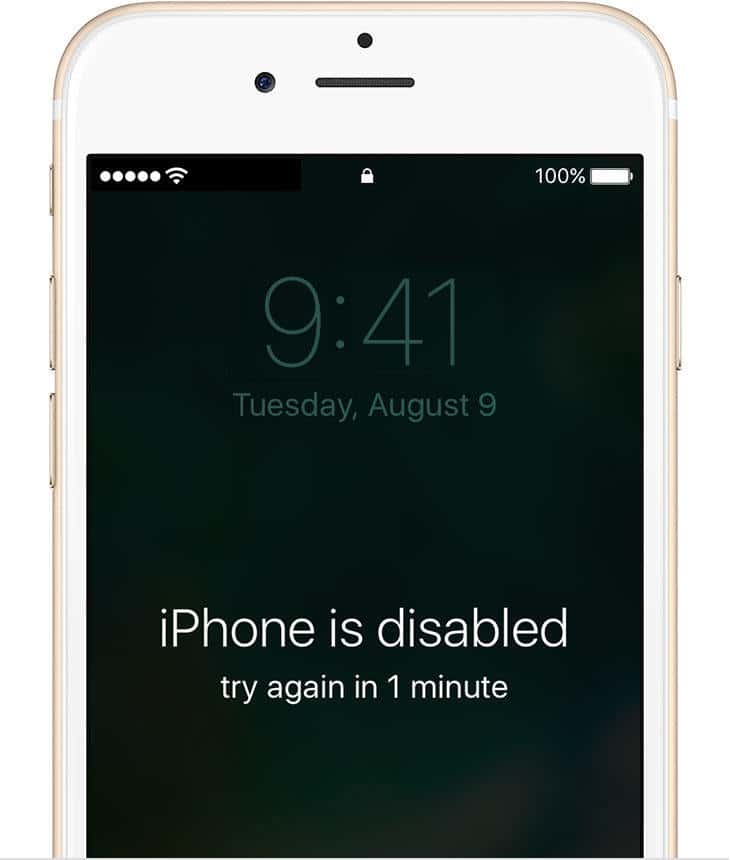
If you dont know how to enter an iPad when it is locked, you can also resort to a reliable and professional iPad Unlocker. iPhone Unlocker for Mac can be a perfect tool for you to wipe passcode, remove Apple ID, and remove screen time passcode automatically and immediately.
In this case, you can use this automatic unlocker to unlock the disabled iPad quickly. There is no need to use iTunes on another device.
Note:
Unlocking a disabled iPad via an iPhone Unlocker on a Mac computer will erase all data on your iPad, so you would better back up the iPad through iCloud before running this tool.
1. iPhone Unlocker for Mac, install and run iPhone Unlocker on Mac. If you are a Windows user, you can get it from iPhone Unlocker.
2. Click Wipe Passcode.
4. Connect your iPad to the MacBook Air or Pro with a lightning cable.
5. You can see the tool is .
Once downloaded, place the firmware package in a local folder for later use.
6. Confirm your device information before unlocking.
7. Enter 0000 to Unlock.
Note:
As you can see from the above screenshot, once you input the code to confirm unlocking, you are to:
Remove the lock screen passcode and all other data
Your device will be updated to the latest iPadOS version
If your iPad is enabled on the device, you need to enter iCloud password to reset the device after unlocking.
Read Also: What Is The Social Model Of Disability